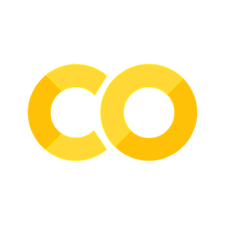Plotly Express#
The plotly.express module contains functions that can create entire figures at once. plotly.express functions are designed to be a user-friendly point of entry to the plotly package. A graph object is created as part of any plotly.express function, but the point of the plotly.express function is to significantly reduce the amount of code needed to create, customize, and render the graph object.
Scatterplot Workflows#
For example, to create a scatterplot using plotly.express, we use the px.scatter() function, which takes values for the X and Y axis.
Without any additional arguments, the default formatting and style options are applied.
import plotly.express as px # import statement
fig = px.scatter(x=[0, 1, 2, 3, 4], y=[0, 1, 4, 9, 16]) # create figure
fig # show figure
Everything from tick marks to axis labels to grid lines to hover labels has been generated by the plotly.express defaults. To create a scatterplot from data stored in a DataFrame, the same general syntax specifying X and Y values still applies.
Let’s look at a DataFrame example.
df = px.data.iris() # load data
df # inspect data
| sepal_length | sepal_width | petal_length | petal_width | species | species_id | |
|---|---|---|---|---|---|---|
| 0 | 5.1 | 3.5 | 1.4 | 0.2 | setosa | 1 |
| 1 | 4.9 | 3.0 | 1.4 | 0.2 | setosa | 1 |
| 2 | 4.7 | 3.2 | 1.3 | 0.2 | setosa | 1 |
| 3 | 4.6 | 3.1 | 1.5 | 0.2 | setosa | 1 |
| 4 | 5.0 | 3.6 | 1.4 | 0.2 | setosa | 1 |
| ... | ... | ... | ... | ... | ... | ... |
| 145 | 6.7 | 3.0 | 5.2 | 2.3 | virginica | 3 |
| 146 | 6.3 | 2.5 | 5.0 | 1.9 | virginica | 3 |
| 147 | 6.5 | 3.0 | 5.2 | 2.0 | virginica | 3 |
| 148 | 6.2 | 3.4 | 5.4 | 2.3 | virginica | 3 |
| 149 | 5.9 | 3.0 | 5.1 | 1.8 | virginica | 3 |
150 rows × 6 columns
fig = px.scatter(df, x="sepal_width", y="sepal_length") # create figure
fig # show output
In the dataframe example, we passed the entire data frame to px.scatter(), and specify columns to use for the X and Y axis. In the resulting figure, we can see how plotly assigns the column names as axis labels.
Customizing#
We can modify point color and size to reflect underlying values in the data frame (using color and size). We can also modify the information displayed in the hover label (using hover_data).
fig = px.scatter(df, x="sepal_width", y="sepal_length", color="species", size="petal_length", hover_data=["petal_width"]) # create figure
fig # show figure
In this modified example, color specifies what field to use to color points, size specifies what field to use to size points, and hover_data adds fields not already incorporated in the figure to the hover label, which now includes 5 different fields.