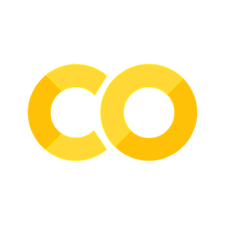Bar Charts#
We can create a bar chart using px.bar(). In the default settings, each row of the dataframe is represented as a rectangular mark.
A few examples, using the gapminder data.
import plotly.express as px # import statement
data = px.data.gapminder().query("country == 'Canada'") # subset data
data # inspect data
| country | continent | year | lifeExp | pop | gdpPercap | iso_alpha | iso_num | |
|---|---|---|---|---|---|---|---|---|
| 240 | Canada | Americas | 1952 | 68.750 | 14785584 | 11367.16112 | CAN | 124 |
| 241 | Canada | Americas | 1957 | 69.960 | 17010154 | 12489.95006 | CAN | 124 |
| 242 | Canada | Americas | 1962 | 71.300 | 18985849 | 13462.48555 | CAN | 124 |
| 243 | Canada | Americas | 1967 | 72.130 | 20819767 | 16076.58803 | CAN | 124 |
| 244 | Canada | Americas | 1972 | 72.880 | 22284500 | 18970.57086 | CAN | 124 |
| 245 | Canada | Americas | 1977 | 74.210 | 23796400 | 22090.88306 | CAN | 124 |
| 246 | Canada | Americas | 1982 | 75.760 | 25201900 | 22898.79214 | CAN | 124 |
| 247 | Canada | Americas | 1987 | 76.860 | 26549700 | 26626.51503 | CAN | 124 |
| 248 | Canada | Americas | 1992 | 77.950 | 28523502 | 26342.88426 | CAN | 124 |
| 249 | Canada | Americas | 1997 | 78.610 | 30305843 | 28954.92589 | CAN | 124 |
| 250 | Canada | Americas | 2002 | 79.770 | 31902268 | 33328.96507 | CAN | 124 |
| 251 | Canada | Americas | 2007 | 80.653 | 33390141 | 36319.23501 | CAN | 124 |
fig = px.bar(data, x='year', y='pop') # create figure
fig # show figure
In this example, the year column is assigned as the X axis value, and the pop column is assigned as the Y axis value.
Stacked Bar Chart#
s
We can also generate a stacked bar chart using px.bar(). Let’s take a look at a stacked bar chart for sample data stored in two different formats. As we learned in the pandas lab, data can be stored in a long or wide form.
Long-form data has one row per observation and one column per variable. Also known as tidy data.
Wide-form data has one row per value of the first variable, and one column per value of the second value.
data = px.data.gapminder() # load data
data.info() # inspect data
<class 'pandas.core.frame.DataFrame'>
RangeIndex: 1704 entries, 0 to 1703
Data columns (total 8 columns):
# Column Non-Null Count Dtype
--- ------ -------------- -----
0 country 1704 non-null object
1 continent 1704 non-null object
2 year 1704 non-null int64
3 lifeExp 1704 non-null float64
4 pop 1704 non-null int64
5 gdpPercap 1704 non-null float64
6 iso_alpha 1704 non-null object
7 iso_num 1704 non-null int64
dtypes: float64(2), int64(3), object(3)
memory usage: 106.6+ KB
fig = px.bar(data, x='continent', y='pop', color='country') # create figure
fig # show figure
Grouped Bar Charts#
Setting barmode to group produces a grouped bar chart.
fig = px.bar(data, barmode='group', x='year', y='pop', color='continent') # create figure
fig # show figure
Horizontal Bar Charts#
We can set the orientation attribute to h to produce a horizontal bar chart.
fig = px.bar(data, orientation='h', y='year', x='pop', color='continent') # create figure
fig # show figure
Remember in a horizontal bar chart, the X and Y axis values are the inverse of a vertical bar chart.
Additional Resources#
For more on bar charts in plotly: